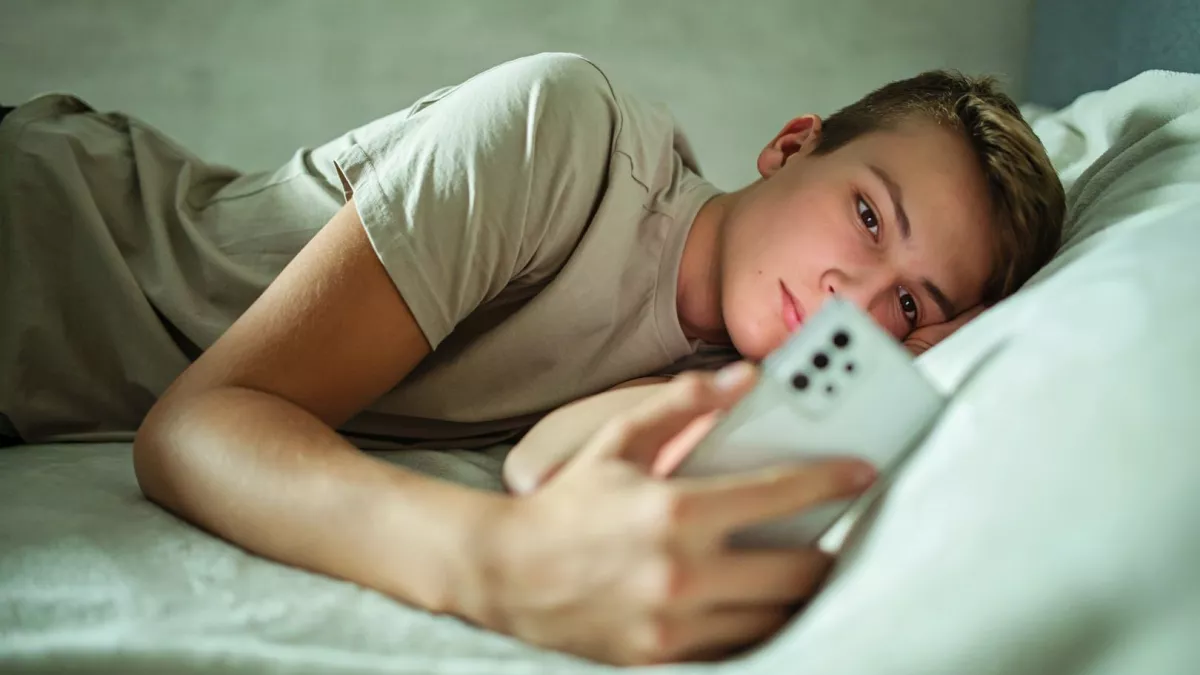Practical Ways To Extend Your Tablet’s Battery Life
Tablets have become central to how many of us manage both work and leisure—reading emails, watching videos, controlling smart home devices, attending meetings, or entertaining kids. But as capable as they are, tablets still run on lithium-ion batteries, which are far from perfect. You can’t fully stop a battery from degrading over time, but you can slow the process down significantly with the right habits and system tweaks.
Battery longevity and daily screen-on time are influenced by far more than just how long you charge. Every app you use, every setting you leave running, and every environment your tablet’s exposed to contributes to overall battery wear. Knowing how to manage these aspects can make the difference between replacing your tablet every couple of years or keeping it running reliably for far longer.
Understanding What Drains Battery Life Fast

Every battery has a limited number of charge cycles—typically between 300 and 1000 full charges. That means each time you run your tablet from 100% down to zero and back again, you’ve used one cycle. But it’s not just the number of cycles that matters—it’s also how you treat the battery in between.
Bright screens are a leading factor. Most tablets, particularly newer iPads and high-resolution Android models like the Samsung Galaxy Tab S series, ship with displays that are brighter than most users will ever need indoors. Leaving auto-brightness off and keeping your tablet at maximum brightness even under low light environments slowly reduces the battery’s efficiency.
Apps running in the background also quietly drain power. Messaging apps, fitness trackers, and even photo backup tools often continue syncing data in real time. Background activity may not appear to use much on the surface, but over hours or days, the toll on both the charge and the battery’s lifespan becomes noticeable.
Then there’s thermal impact. Heat is one of the quickest ways to degrade lithium-ion batteries. Leaving a tablet in a hot car, using it under direct sunlight for extended periods, or even charging it with a thick case on can raise internal temperatures enough to shorten its battery life permanently. Consistent overheating can trigger internal safety mechanisms, which reduce performance and charging speed as a protective measure.
System Adjustments That Make a Real Difference
Tablets don’t need to be operating at maximum performance all the time. Lowering display resolution where possible, limiting refresh rates (on models that offer 90Hz or 120Hz options), and tweaking notification preferences can all extend usage time without compromising much on usability. Many Android tablets now include power-saving modes with granular controls that let you cut off background network access, dim screen brightness, and switch off location services selectively.
Battery usage stats are available in both Android and iOS, and they’re useful beyond just spotting a few power-hungry apps. They can help identify patterns—like whether your email client is syncing too frequently or a photo app is constantly accessing the internet. Fixing these patterns, either by deleting or limiting the apps, can yield immediate improvements in daily performance.
Also, disabling unneeded connectivity—Bluetooth, mobile data, and GPS—goes a long way, especially if your tablet rarely moves far from a Wi-Fi network. While most modern chips are designed to sleep when not in use, they occasionally ping for activity. That passive connection polling still takes energy and shortens overall standby time.
Charging Habits and Battery Longevity
The habit of leaving devices plugged in overnight or charging them to 100% every time is still common, but it’s not ideal for battery health. Lithium-ion batteries prefer partial charging cycles. Charging from around 20% to 80% and unplugging when it reaches that range reduces long-term stress on battery cells.
Using high-wattage chargers may also have unintended effects. Tablets that support fast charging—like recent iPads and Samsung models—can handle higher current safely, but constant use of these chargers can raise internal heat. Heat, once again, is a major enemy. If speed isn’t critical, using a standard lower-wattage charger gives the battery a gentler charge, which benefits health over time.
Environmental storage conditions matter too. If you’re not planning to use a tablet for a few weeks or months, store it at around 50% charge, in a cool and dry place. Leaving it at 0% or 100% for prolonged periods, especially in hot environments, can cause irreversible chemical changes inside the battery.
The Value of Professional Help When Needed
Sometimes, even when you’ve followed every tip, a tablet might still drain quickly or shut off at odd percentages. That’s usually a sign of a degraded battery or internal software errors. Calibration issues can make your tablet think there’s more charge than there actually is, leading to sudden shutdowns or inaccurate readings.
In such situations, it’s often better to get a second opinion from a technician rather than gamble with battery calibration apps that promise to “fix” battery stats. In Sydney, for example, CCFix is one of the local services that handles battery-related issues for tablets, including iPads and Android models. They can evaluate whether the issue is hardware-based or related to software misreporting and suggest practical fixes without overcharging or pushing unnecessary replacements.
In many cases, a battery replacement—especially for tablets two or more years old—can restore performance to near-new levels. And if done properly, it doesn’t compromise the device’s integrity or waterproofing, as long as quality components are used and resealing is done with care.
Software Maintenance and the Role of Updates
A surprising number of battery issues originate from software bugs, which is why staying updated—within reason—is useful. Both Android and iOS updates include power management optimisations. These tweaks aren’t always advertised but often help reduce background activity, limit rogue processes, or improve app sandboxing.
Still, it’s important not to jump on updates the moment they’re released, especially for older tablets. Some major OS updates are geared more toward newer hardware, and installing them on an older device can increase processor demand and background activity—both of which drain the battery faster.
On Android, it’s possible to roll back certain updates or block background app refreshes manually. On iOS, restricting background app refresh for all but essential apps is a simple fix that boosts battery life with minimal side effects. Removing unused widgets from the home screen, disabling unnecessary Siri or Google Assistant features, and stopping apps from always checking for location also stack up small advantages.